Post by Merkuri on Mar 29, 2010 21:26:04 GMT -5
The inn and stable maps from last session I made with Paint.NET. The inn was my first try and took me maybe 45 minutes of getting used to things, but the stable was much shorter, and I can probably whip them up in 15 minutes or less now if I had to.

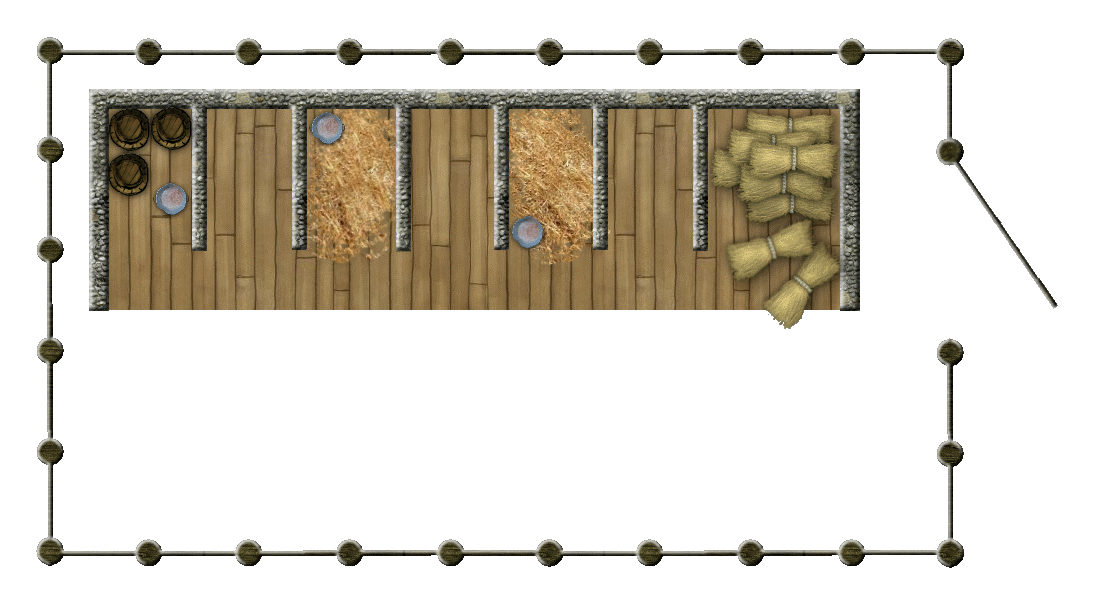
First, you'll need Paint.NET if you don't already have it:
www.getpaint.net/
Then you'll need these plug-ins:
Grid Maker
Photo Flood Fill
Feather, Outline, Bevel
First, take your image and add a new layer and call it "Grid":
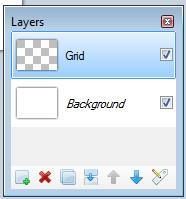
With that layer selected, go to Effects -> Render -> Grid/Checkerboard Maker. Set the grid size appropriately (I usually use 50 pixels for each) and check "Foreground Only.
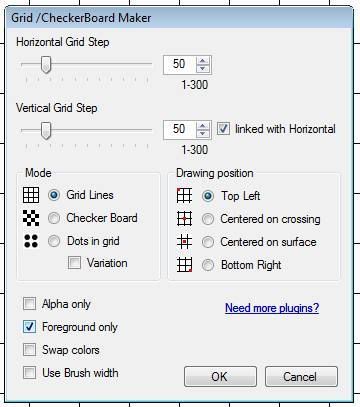
Add another new layer. Call it "Walls".
Take the rectangle tool, set the brush width to something wide, like 20 pixels, make it no fill, and draw the outline of your building. It looks best if you make it match the grid, but it doesn't need to be perfect.
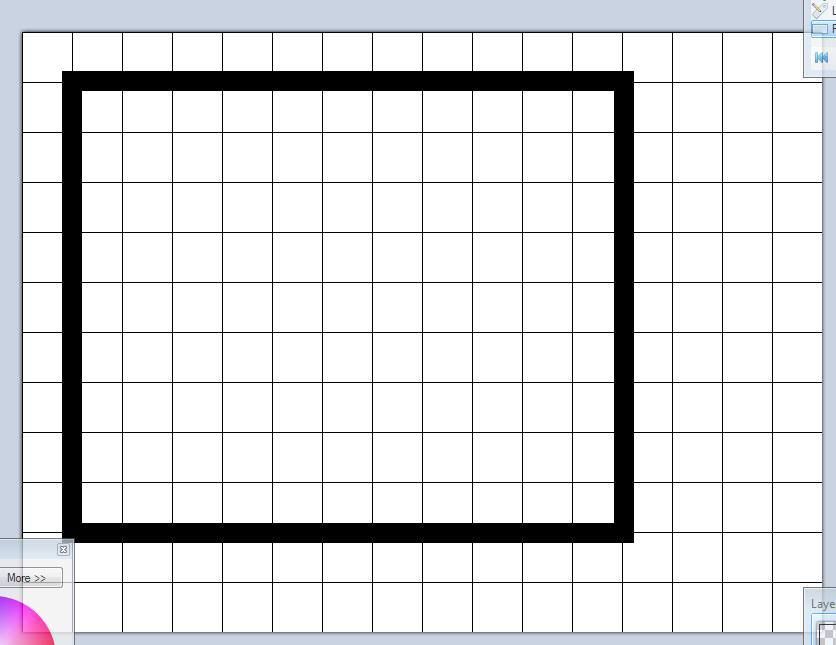
Take the line tool or the rectangle tool again and draw in some inside walls. When using the line tool you can hold down the Shift key to make it go straight horizontal or straight vertical.
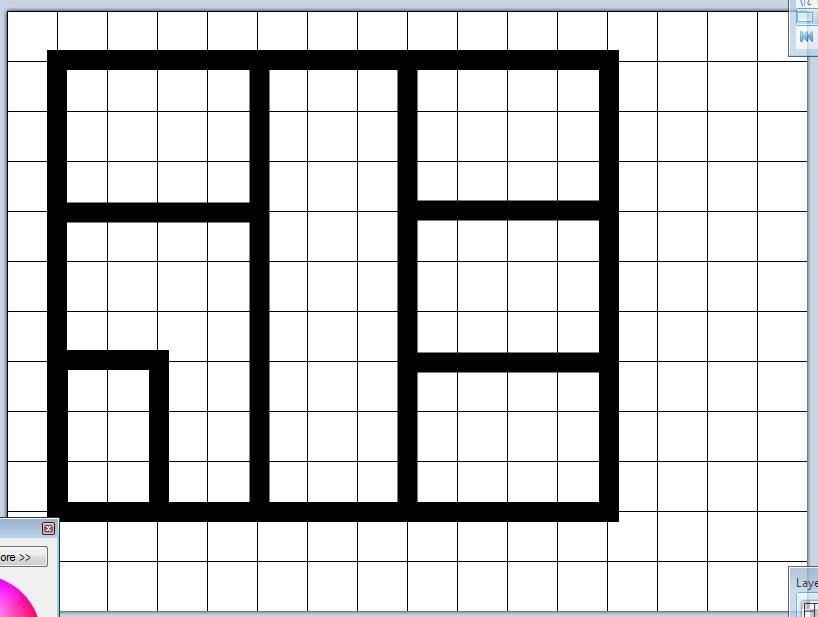
If you want, erase some spaces for doors. If you don't want to do this you can overlay door stamps on top of the walls later.
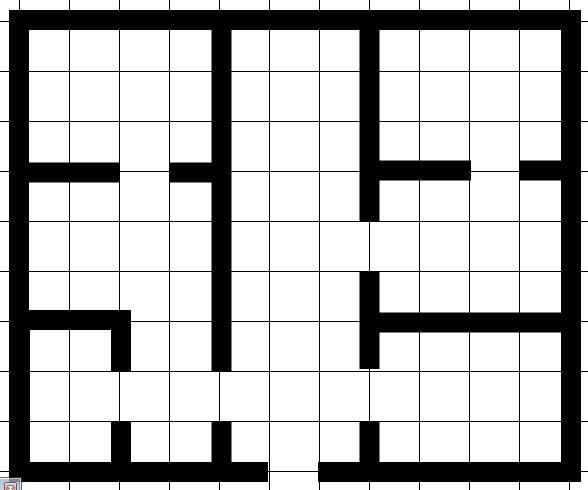
Make sure your walls are the way you want them before you go to the next step, because it's hard to go back after this.
Use the magic wand tool to select the walls, then go to Effects -> Photo Flood Fill. Pick a texture that looks like a wall. I find brick or stone textures look best. DO NOT DESELECT THE WALLS YET.
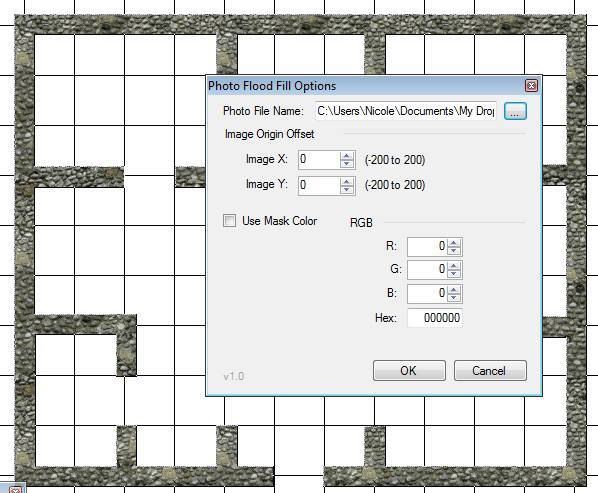
Keeping the same selection, go to Effects -> Selection -> Bevel Selection. I find it looks best if you decrease the depth a smidge, but otherwise you can usually leave the defaults.
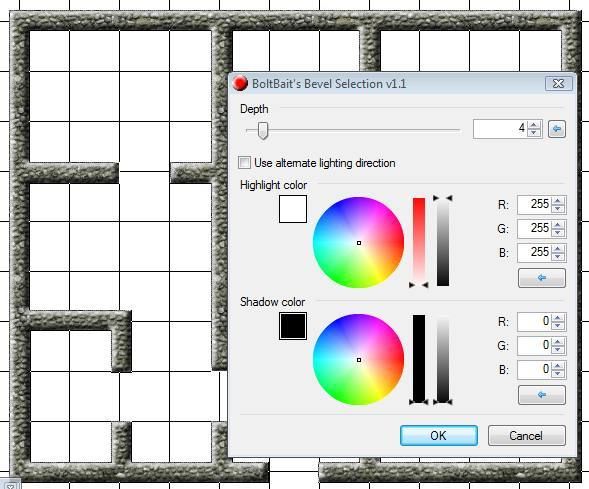
Now to add the floor you can either add a new layer or select the Background layer and use that. On whatever layer you pick, select a square area the same size as your building and go to Effects -> Photo Flood Fill again. Fill this with a floor texture. Wood works good here.
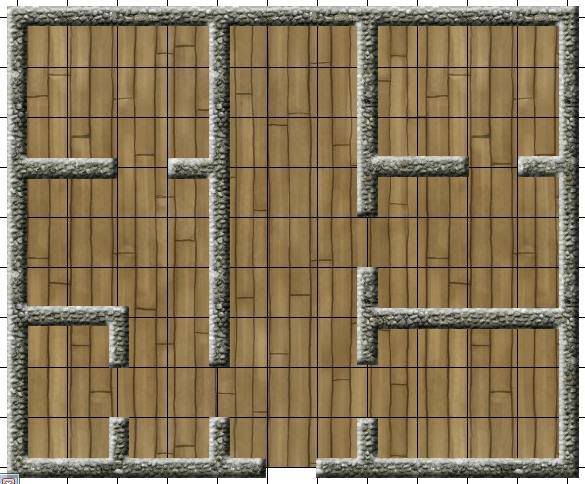
That's about it. Add stamps to give it some character (or save that step for MapTool). You can keep the grid or you can remove it. If you want to keep it you can move it up and down the layer order to look at different effects. I usually like to remove the grid because MapTool has a grid of its own, but if you leave the grid it usually looks best if you put it under the walls and stamps but above the floor.
Edit to fix broken plugin links

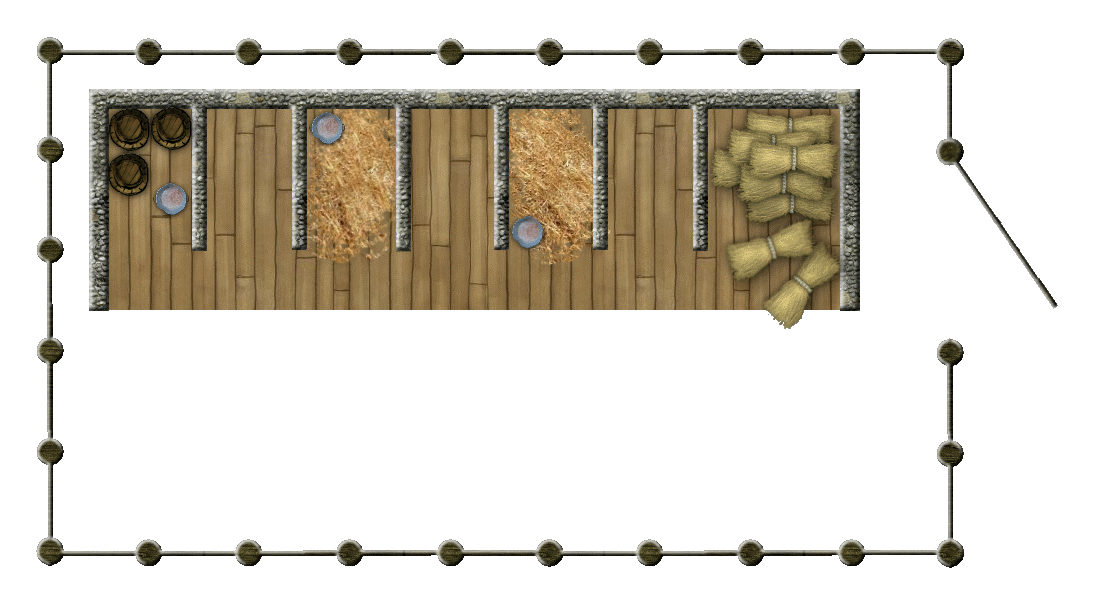
First, you'll need Paint.NET if you don't already have it:
www.getpaint.net/
Then you'll need these plug-ins:
Grid Maker
Photo Flood Fill
Feather, Outline, Bevel
First, take your image and add a new layer and call it "Grid":
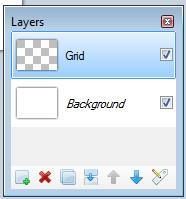
With that layer selected, go to Effects -> Render -> Grid/Checkerboard Maker. Set the grid size appropriately (I usually use 50 pixels for each) and check "Foreground Only.
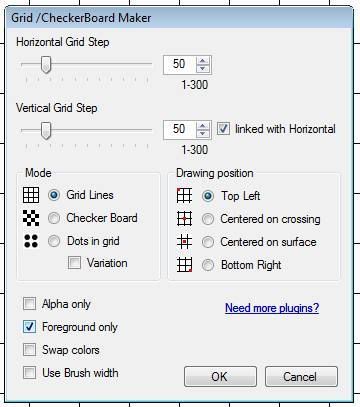
Add another new layer. Call it "Walls".
Take the rectangle tool, set the brush width to something wide, like 20 pixels, make it no fill, and draw the outline of your building. It looks best if you make it match the grid, but it doesn't need to be perfect.
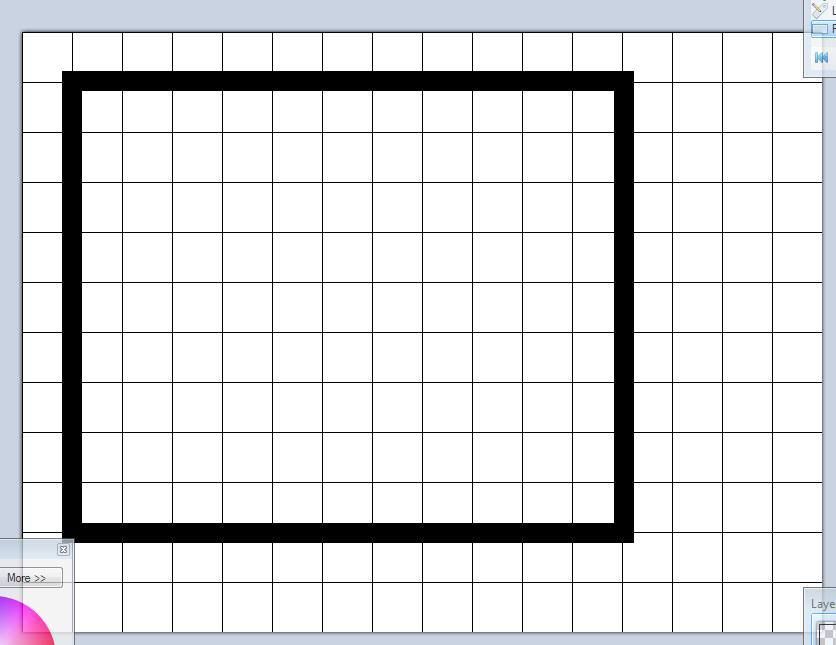
Take the line tool or the rectangle tool again and draw in some inside walls. When using the line tool you can hold down the Shift key to make it go straight horizontal or straight vertical.
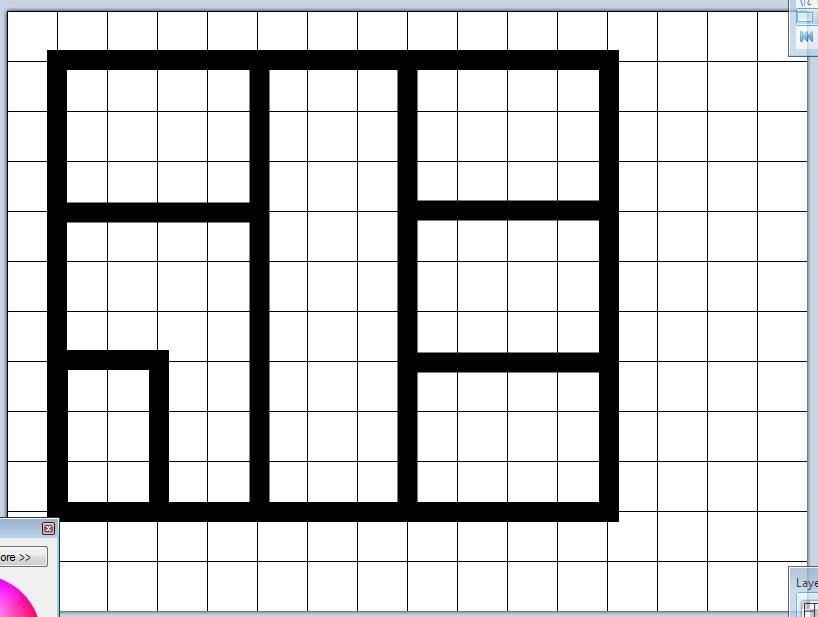
If you want, erase some spaces for doors. If you don't want to do this you can overlay door stamps on top of the walls later.
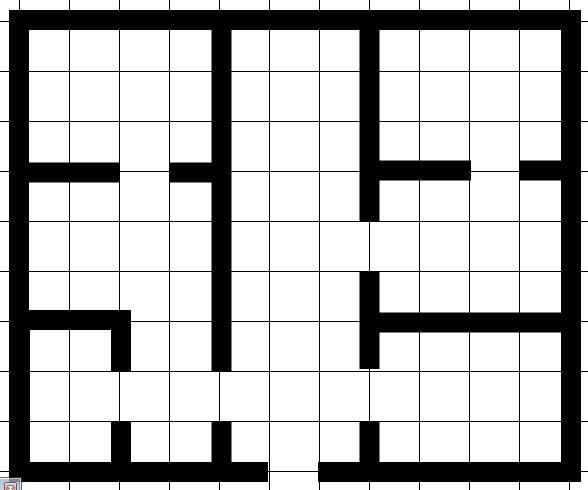
Make sure your walls are the way you want them before you go to the next step, because it's hard to go back after this.
Use the magic wand tool to select the walls, then go to Effects -> Photo Flood Fill. Pick a texture that looks like a wall. I find brick or stone textures look best. DO NOT DESELECT THE WALLS YET.
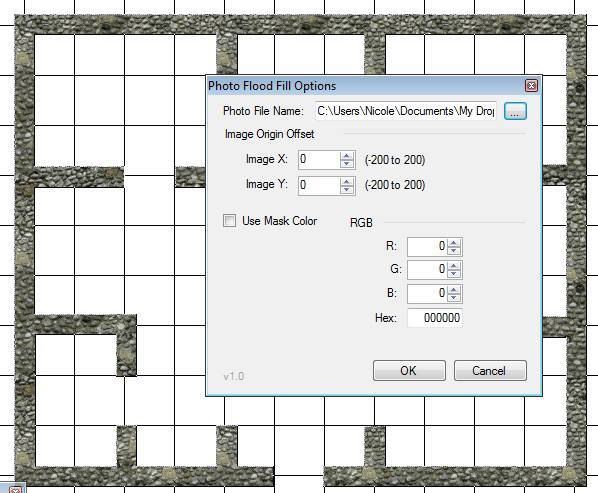
Keeping the same selection, go to Effects -> Selection -> Bevel Selection. I find it looks best if you decrease the depth a smidge, but otherwise you can usually leave the defaults.
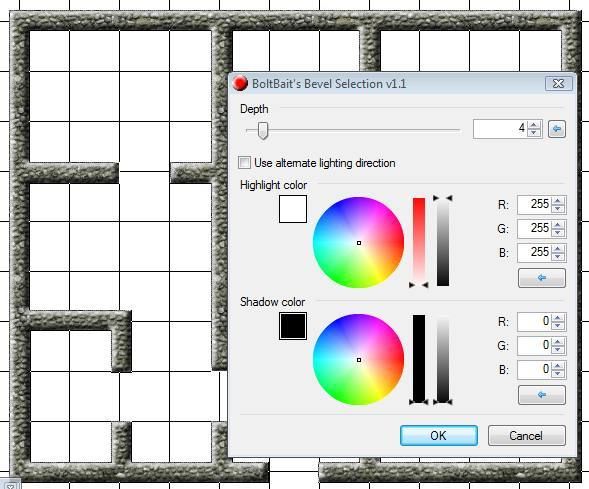
Now to add the floor you can either add a new layer or select the Background layer and use that. On whatever layer you pick, select a square area the same size as your building and go to Effects -> Photo Flood Fill again. Fill this with a floor texture. Wood works good here.
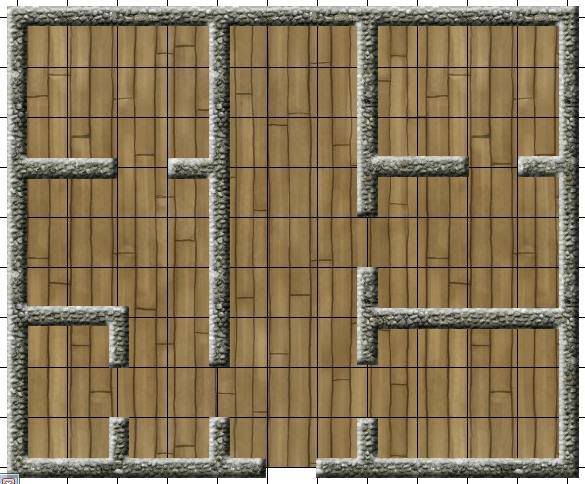
That's about it. Add stamps to give it some character (or save that step for MapTool). You can keep the grid or you can remove it. If you want to keep it you can move it up and down the layer order to look at different effects. I usually like to remove the grid because MapTool has a grid of its own, but if you leave the grid it usually looks best if you put it under the walls and stamps but above the floor.
Edit to fix broken plugin links
